We’ve all encountered the situation: you’re surfing around the web or clicking through a website and all of a sudden you see the dreaded 404 error (page not found). There are many causes for it — a broken link, a developer changed something while working on the website source, something got renamed, etc. You always want to avoid returning an error page if you can help it, but the fact is there is always the chance that something can and will go wrong.
There is an art to taking the frustration out of these situations using humor or irony to the point that, although the situation is clearly an error, the experience of the visitor is not entirely disrupted.
This article describes a number of practical examples of error handling that apply thoughtful solutions and explains how to achieve this in XperienCentral.
Practical examples
One example of a funny error page is from the Lego website. It is completely in line with the playful atmosphere that the company projects with its products. A visitor can’t help but be amused if they land on this page while surfing the Lego website.
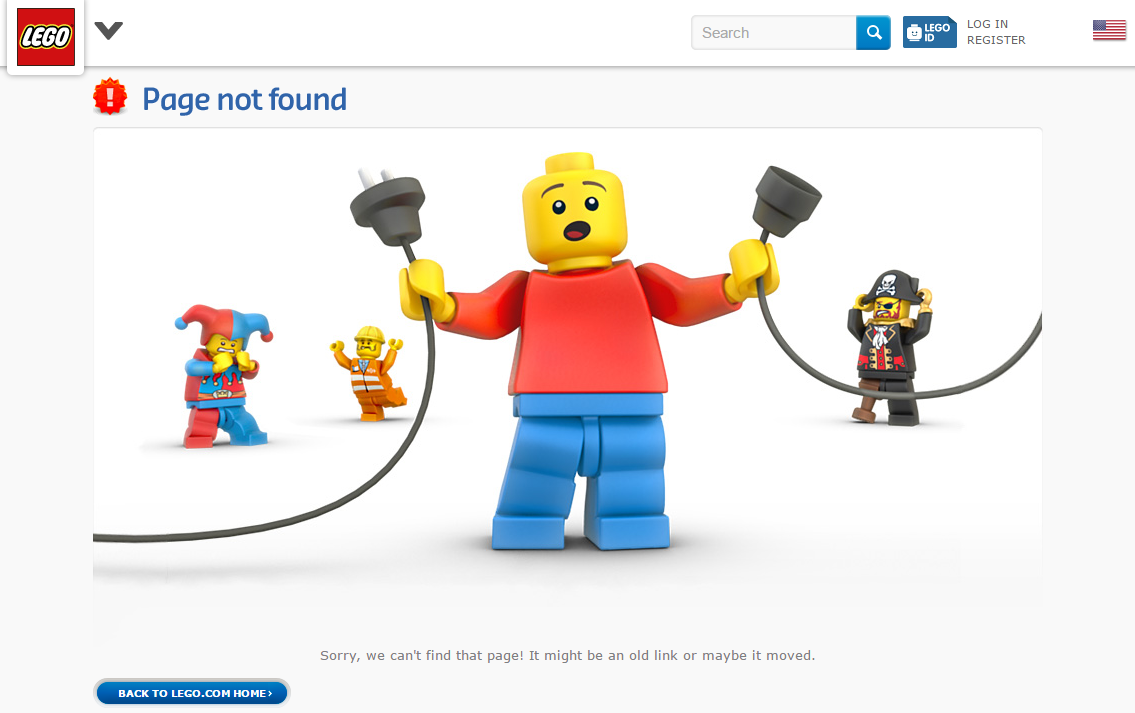
Some of GX Software’s customers see an error page as a means to help the website visitor find what they are looking for. Take for example, the World Wildlife Fund (WWF). On their error page they make use of a picture of an explorer caught in a blizzard to compare his situation to yours — a little lost. In his case, somewhere on a mountain, in the visitor’s case, lost somewhere within the WWF website. But that’s not all — the error page also offers helpful links to aid the visitor in finding the information they are looking for. In this way the error doesn’t even really come across as one and is in fact useful...
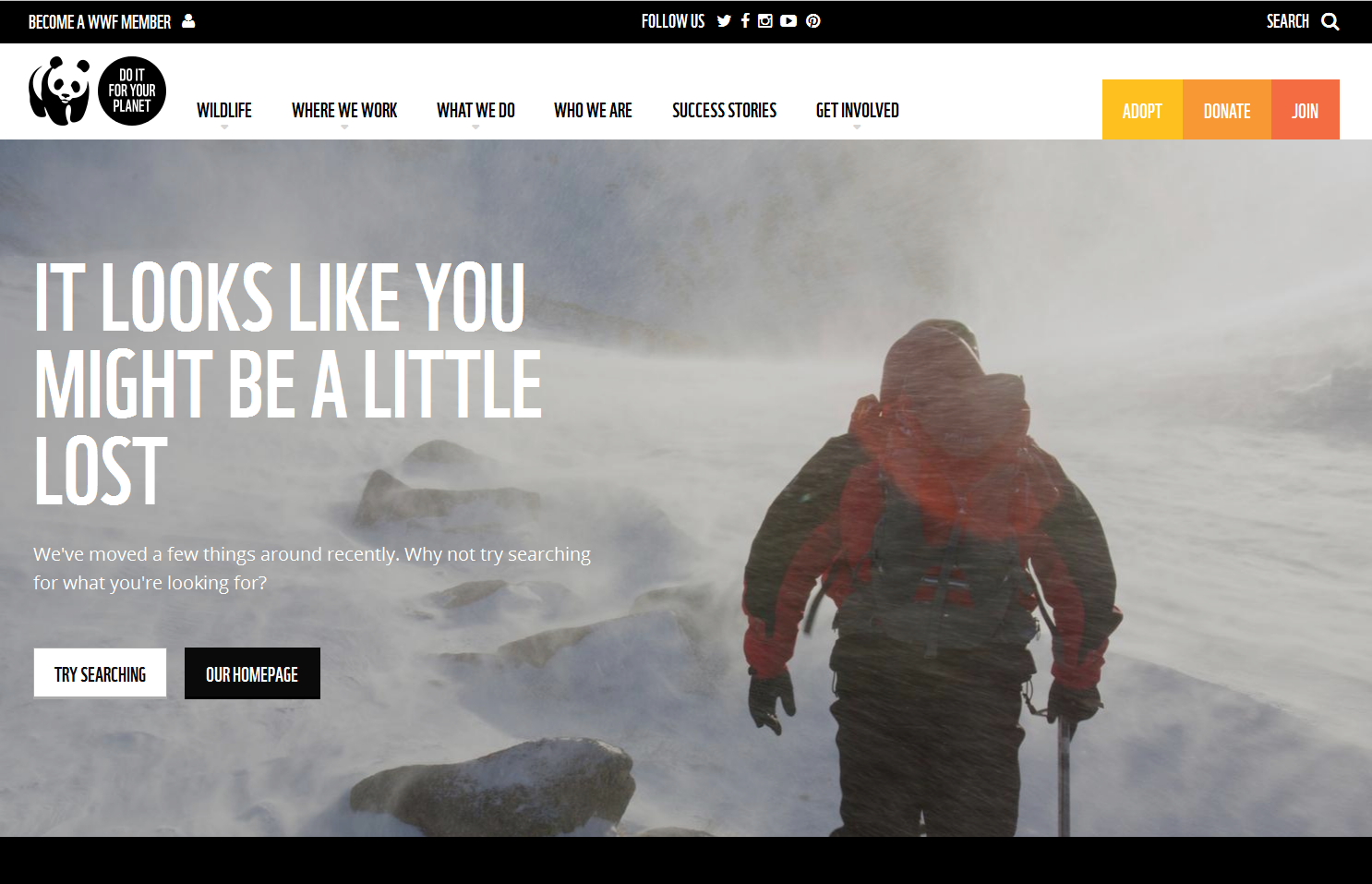
How do you set up an error page?
Error pages in XperienCentral are usually stored in the Orphan Pages subtree or in a special error pages section. Setting up an error page only has to be done once. Many of our clients dump a static version of the page on disk so that it can be quickly retrieved from the cache. That happens quite often, for example if a visitor navigates to a URL that doesn’t exist (404 error) or an unspecified error happens on the web server (error 500). Often the error handling is configured at the web server level (in many cases Apache) but the hosting party is also involved. Typically,. GX Softwrae supports the setting up of error pages while helping with a website implementation. However, if you are plannnig to set up error pages within XperienCentral at a later time, you can always contact your hosting party and/or the GX Software customer services department.
Is your web server correctly configured and have you created a 404 page in XperienCentral? In this section we describe the steps you need to take in order for your 404 page to work correctly.
- Navigate to Configuration > Server Configuration.
- Open the Dumped Content
- The following configuration panel displays (your configuration will differ from what’s shown below):
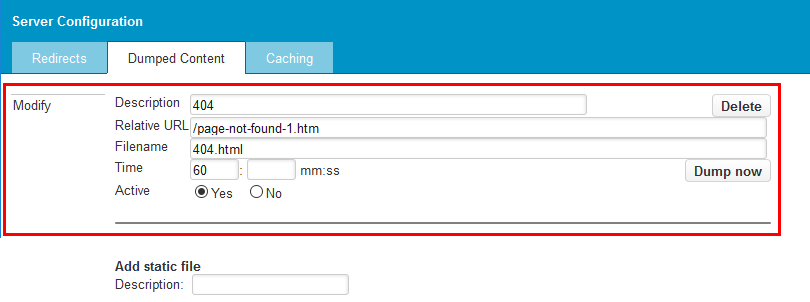
- If the dump of the 404 page already exists, you probably only need to change the Relative URL. If the dump of the 404 pge does not exist, you can dump it by adding a Description in the “Add static file” field and click [Apply]. A new page is created. Perform the following steps:
- The Relative URL is the URL of the newly created 404 page. You can find the URL by navigating to the error page in the Workspace and then by opening the Properties widget, navigating to the SEO tab and making note of the URL next to “URLs used by active versions”.
- Fill in the file name: 404.html. The file name ensures that the correct place on the web server is pointed to.
- Fill in a value for Time. This is the dump frequency that is used when the page is modified. If you enter 60 in the minutes field, for example, a new page will be generated within 60 minutes after it has been modified.
- To activate the dumped page, select “Yes” next to “Active.
- Click [Dump now].
Navigate to a non-existing page on your website. Your 404 error page should be served up. If it doesn’t work as expected or you need support from GX Software, don’t hestitate to contact our Customer Services department. We hope that this article was helpful and showed some good examples of amusing error pages and explained how to properly set up error pages in XperienCentral.

Comments
0 comments
Please sign in to leave a comment.