We have recently developed functionality for XperienCentral that makes it possible to add polls (opinion surveys) to a website.
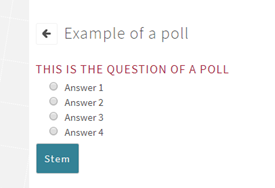
The important features of polls in XperienCentral
- Each poll consists of one question and one or more answers. Visitors submit their answers by selecting a choice from a list and then clicking [Vote]. They may only vote one time. After voting, the current ranking of all answers to the poll is shown.
- A poll is a content item and as such has a publication status, publication date and expiration date just like all other content item types. You can therefore define the timeframe in which it is available.
- A poll can be displayed all over a website or on a specific page.
- Cookies are used to keep track of whether a visitor has voted in order to prevent them from voting multiple times. Because cookies are tied to a particular version of a poll, if a new version of the poll is published, a visitor may vote again.
- Poll vote tracking using cookies is not foolproof – a visitor can delete cookies and/or use a different browser session to vote multiple times. For this reason, polls should not be used to gather absolutely definitive results but rather a sampling of opinions.
How do you create a poll in XperienCentral?
Polls are created using the Create Content widget. After you create a poll, the Properties widget opens to the poll’s properties:
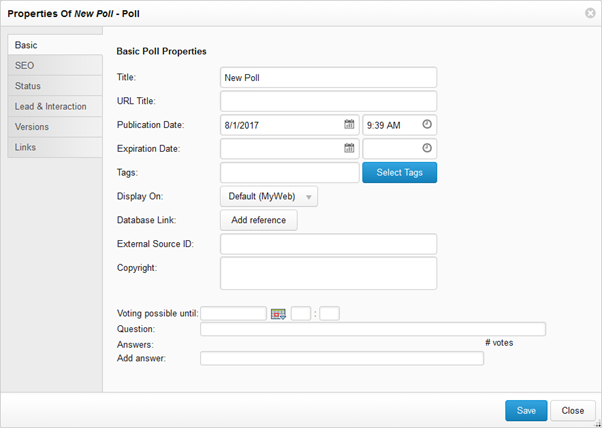
The most important properties of a poll are:
- Title: the title of a poll is its internal identifier for editing purposes and is only visible to a visitor when the poll is referred to from another part of the website, for example in a list in a dynamic content overview.
- Voting possible until: here you specify the date until which visitors can vote. This is not the same as the expiration date (see below).
- Expiration date: Here you specify the date and time that the poll goes offline (becomes unpublished). This date can, but doesn’t necessarily have to be, the same as the “voting possible until” date. For example, you could choose an expiration date that is a week later than the vote until date in order to show the poll and its results after voting is no longer possible.
- Question: This is the question you are posing to the visitors.
- Answers: Fill in the first answer and then click [Save] after which you can enter the next answer. The disadvantage to this is that you cannot change the order of the answers after they have been entered. The workaround is to delete all the answers and then enter them in the order you want them to be in. Keep in mind that any votes that have already been counted will be lost and the count will begin anew.
- # votes: As the maintainer of the poll, you can always see the live poll results in the Properties panel.
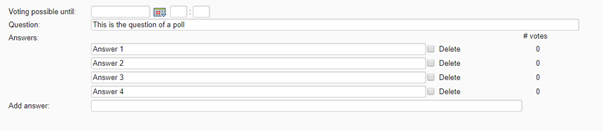
After the poll has been published you still need to perform one more step: The poll is not shown until you add it to a content item using a Content Overview or Dynamic Content Overview element. To do so, follow these steps:
- Navigate to the content item on which you want to show the poll.
- Add a content overview where you want to show the poll.
- Select the poll:
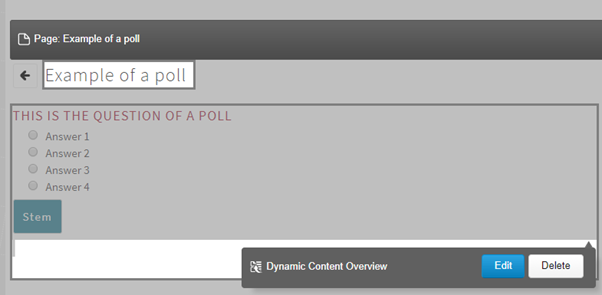
Publishing a series of polls
You can create different versions of a poll. By defining the correct publication and expiration dates, you can publish a series of polls that appear one after the other. Keep in mind that only one version of the poll will be active at a time. You can set this up performing the following steps:
- Create multiple versions of a poll, each with its own question and answers
- Define the publication date for each version of the poll so that they follow each other up with the desired frequency (every Monday for example).
- Fill in the vote until date and keep in mind the date on which the next poll will appear.
- Add a Dynamic Content Overview where you want the polls to appear. Specify the number of results as “1” and sort by publication date with newest/highest first.
- Under the overview, add text to the effect “View results of earlier polls” and link to a page on which you add a Dynamic Content Overview with the number of results equal to the number of earlier polls you want to show sorted by publication date with oldest/lowest.
Before you can get to work creating polls, you need to download the Poll reusable. Contact GX Customer Services to get the plugin. The installation instructions and other pertinent information can be found here.
Comments
0 comments
Please sign in to leave a comment.