As editors continuously add valuable content to the Content Repository, it becomes difficult after a while to maintain a good oversight over all the content and/or to find the specific item you’re looking for. For this reason it is handy to regularly clean up the Content Repository. This is certainly the case when you know that some items are dated and all they are doing is cluttering things up and making it difficult to use XperienCentral effectively. Think, for example, of old job vacancy postings, multiple content item versions, content items that have been in the Content Repository for a long time that are not in a published state, and so forth.
Bulk Delete
For situations like these when the Content Repository could use a good clean-up, it is best to do so using the least amount of handling as possible. It is for this reason that we have added the bulk delete functionality to the Advanced Search. Here you can select multiple items at once for deletion, however, be very careful when doing so because this action cannot be undone!
Before you begin
Before you get started, there are a few important considerations to keep in mind.
- Not all users have the rights needed to delete content items. This is dependent on their role and the permission(s) assigned to it.
- Keep in mind that other XperienCentral users could be dependent on the content items in question. As soon as you delete such content items, those users who are following the content will receive a notification of the change. If there are a lot of other users following the content you delete, there will be a large number of notifications sent.
- You can delete at most 1000 content items at a time. This ensures that you cannot accidentally empty the entire Content Repository in one fell swoop.
The bulk deleting of content items is accomplished through the use of a wizard. You are guided in a safe and straightforward manner through the process of selecting the content items to be deleted and finally deleting them. The wizard allows you to preview what you are doing and you can also cancel the operation at any time and return to the Content Repository.
Follow these steps
In order to delete content items in bulk, perform the following steps:
- Navigate to Advanced Search in the Workspace.
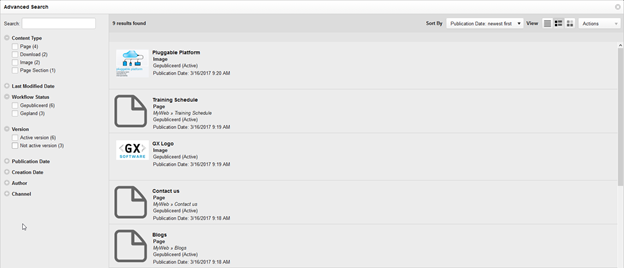
- Filter on the content type(s) that you want delete or search for content types by name. This is the most important part of the stepped plan because the content items returned are the ones from which you can choose to perform the bulk delete. For this reason you should be as specific as possible in your search terms/strategy.
In the following example, there are a number of downloads with the name “New Download” that were accidentally created. These downloads don’t have any content and they simply serve to clutter up the Content Repository. In order to effectively filter for these items, we select the “Download” content type, the workflow status “Planned” and for version “Not active version”. This search returns 4 results.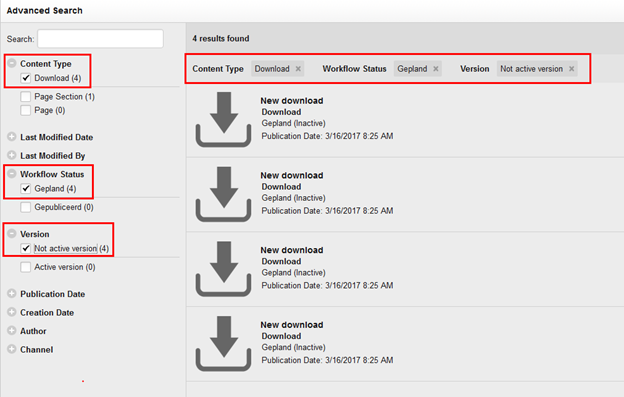
- In the upper right-hand corner of the Advanced Search panel, click on “Actions” and then select “Bulk Delete:
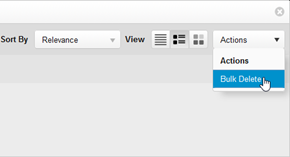
- The first dialog box that appears is step 1 of the Bulk Delete wizard. Select the items you want to delete (the 4 download content items in this example):
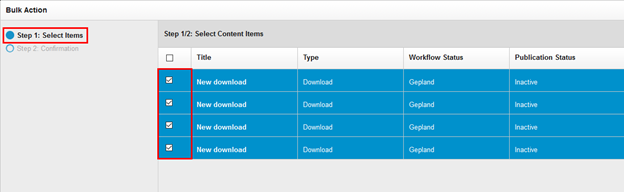
- After selecting the content items you want to delete, click “Next”. In the second step, you have to confirm that you really want to delete the selected items. In this following step, a background check is made in order to determine whether you have the appropriate permissions to delete the content type(s) you selected. As soon as it is determined that you may proceed, you will see a message informing you so. If special pages such as the home page of the website or the page section home page were selected, you are informed that these may not be deleted using the Bulk Delete feature.
- After clicking “Confirm”, the content items are deleted. Be aware that this action cannot be undone!
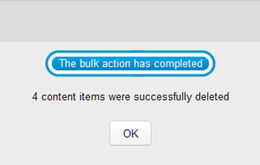
- The content items are deleted and after clicking “OK” you will return to the Advanced Search panel. Here you can see that the selected content items no longer appear in the Content Repository — you have successfully cleaned up the Content Repository of these unwanted content items and made room for other interesting content:
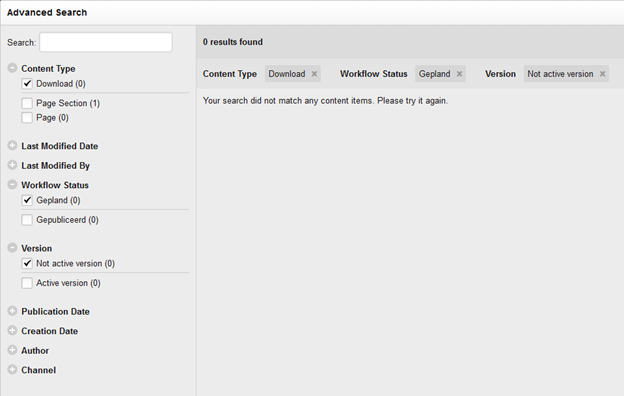

Comments
0 comments
Please sign in to leave a comment.