More and more software products require you to log in before you can use them. XperienCentral is no different. Naturally that is good for security but as an editor you might find this inconvenient. And it does make the list of username/password combinations that you have to remember that much longer.
Many organizations solve this problem with single sign-on software: in other words, a central log in system. When you sign in to this system, often on your own PC or laptop, you automatically gain access to all the applications you use for your work. Fortunately, XperienCentral can also be coupled with similar single sign-on software. As a result, you can get to work more quickly with our CMS.
Step 1: Couple XperienCentral with the single sign-on software
First, XperienCentral must be coupled with the central login system, but as a web editor that is typically not something you can do yourself. Your colleagues who manage your technical infrastructure have to set this up, and we here at GX Software can naturally help with that.
Stap 2: one time login setup
Once step 1 is complete, you, as web editor, must perform the following steps (one time):
- Navigate to the XperienCentral login screen where you normally log in using your XperienCentral username and password combination.
- This time, however, the XperienCentral login screen does not appear but instead you will see your organization’s central login screen:
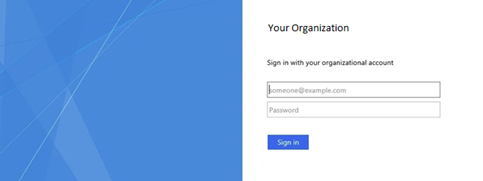
- Fill in your username/password combination for your organization instead of the one you use for XperienCentral. Once that step is complete, you will be redirected to the XperienCentral Workspace.
After performing the previous steps, XperienCentral will be definitively coupled with your central login system. Thereafter, whenever you successfully log in to your PC and/or laptop, you can directly access the XperienCentral Workspace without having to provide further credentials.
Benefits
Coupling XperienCentral with your single sign-on system provides the following benefits:
- You don’t need a separate username/password combination to access the XperienCentral Workspace.
- Your password(s) are generated by your central login system and therefore always comply with the latest security requirements.
- The maintenance of XperienCentral accounts is switched over to those colleagues who handle your central technical infrastructure which is beneficial because they are the ones who know the most about it. They maintain the oversight and ensure that the list of approved XperienCentral users is always up to date and the accounts of colleagues who have left the organization, for example, are deleted and they no longer have access to your network and therefore can no longer log in to XperienCentral either.
Prerequisites
In order for XperienCentral to be able to use single sign-on functionality, the following are required:
- XperienCentral version 10.13.0 or higher
- Microsoft Active Directory based on Windows 2012 R2
- Windows AD FS (a standard part of Windows 2012 R2)
- The single sign-on reusable plugin (available for free from GX Software)
Comments
0 comments
Article is closed for comments.