In XperienCentral, roles are defined for various groups of users, each of which has specific permissions. Oftentimes, permissions are quite restricted for inexperienced users. This is understandable, given the fact that an inexperienced user can accidentally perform an action that has a detrimental effect, such as deleting the home page. Unfortunately, greatly restricting a user’s permissions also keeps them from being able to move around the application freely and learn other skills from experience. Fortunately, there is a middle ground with which you can select the permissions that a user has so that new users can gain experience with XperienCentral in a controlled environment.
Case: give interns the right to modify archived pages
In this use case we show you how to assign interns a specific role in XperienCentral.
Creating a role
- Navigate to Configuration > Authorization.
- Click the [Roles] tab and then select the [Details] subtab.
- Click Create new role in the section [Role Selection].
- Give the new role a name – in this case, “Intern(s)” — and then click on Apply.
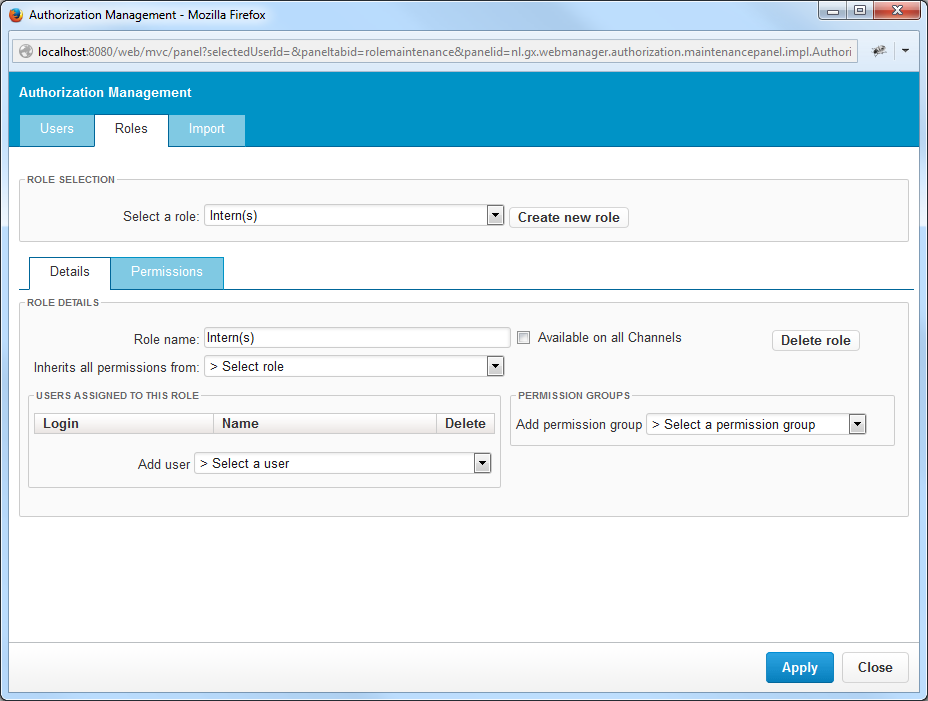
Create a role for interns
Assign edit permissions
The next step in the process, performed in the same Authorization panel, is to assign the permissions for this role. In this case, we are defining the edit permissions. This is actually pretty safe, far more than giving other permissions like the ability to delete content items and/or pages.
- Navigate to the [Roles] tab and then click the [Permissions] subtab.
- Select the permissions you want to give to the intern role. In this example that is “Edit pages” and “Edit content items” in the “Content Management Basic” section.
- Click [Apply].
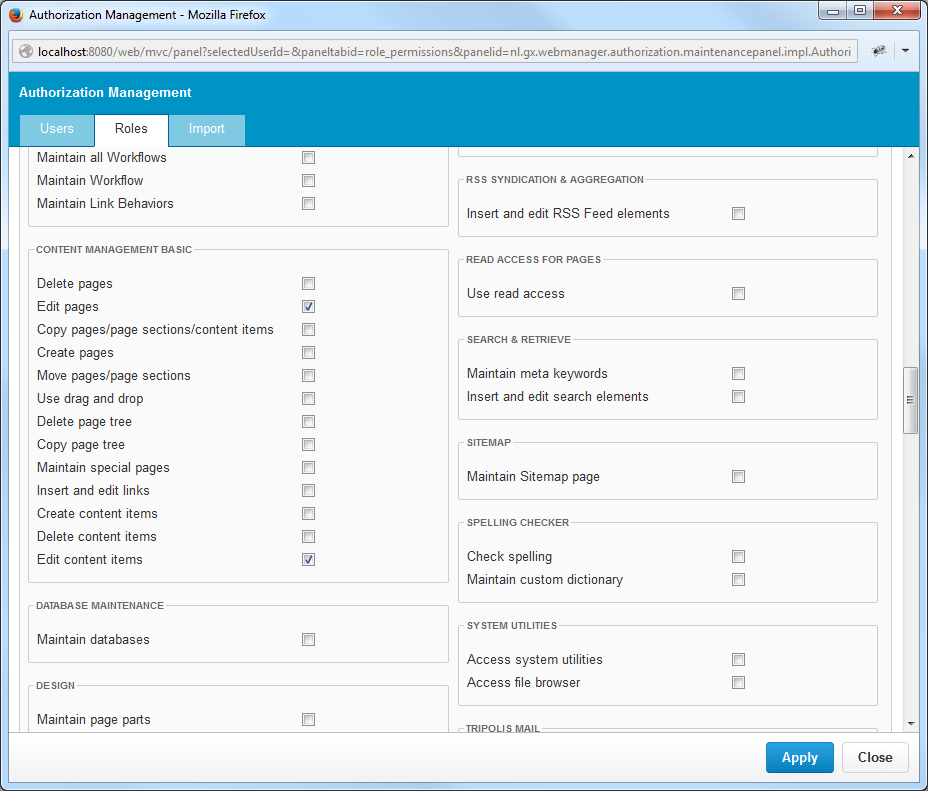
Assigning permissions
Restrict the permissions to the archived pages
A second safety feature you can build in is to limit permissions to specific pages. In this case, we allow interns to modify archived pages. To limit permissions to a specific page, follow these steps:
- Open the page that the interns will be allowed to modify.
- Click [Edit] in the Properties widget.
- Click Workflow in the left column.
- In the section “Gepland object onderhouden”, select Interns from the "Add Role" drop-down list.
- Click [Save]. The Intern role can now modify The “Archive” page and its subpages (but no other pages).
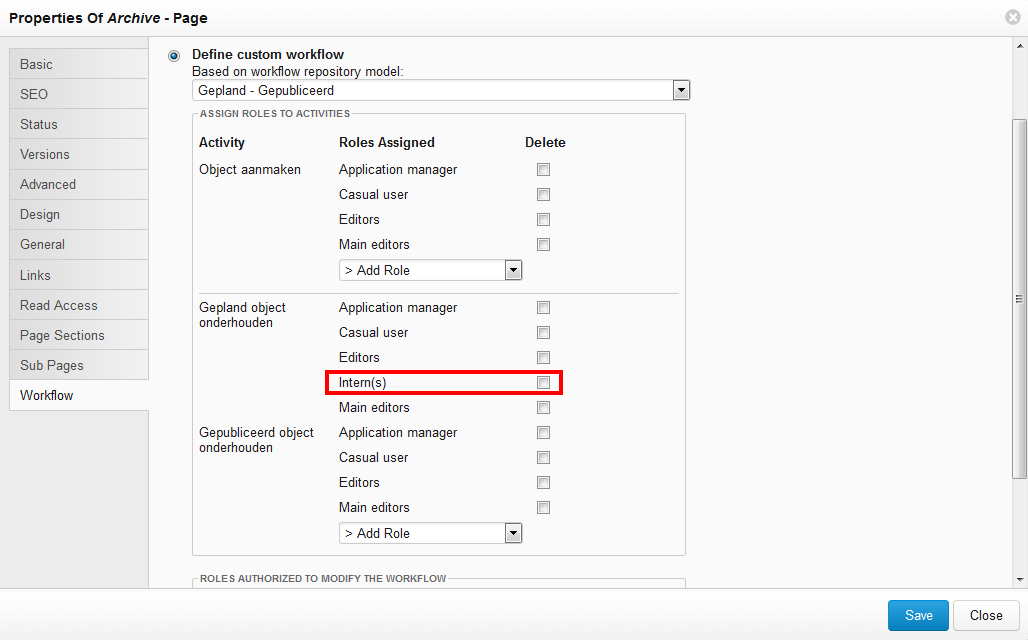
Specific pages that may be edited
Site Structure
You have now configured XperienCentral to allow the Intern role to modify the Archive page. This is now reflected in the Site Structure widget which shows the Home and Contact pages in red while the Archive pages are shown as available to be edited.
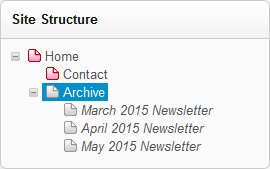
The Site Structure widget shows pages in red that are not available to be edited.
Extra: the right start page
Interns will start on the home page when they start the XperienCentral Workspace. This is not handy in the case that they are not allowed to modify the page they start on. To solve this, each XperienCentral user can select their own start page. Follow these steps:
- The intern, in this case Peter Janssen, clicks on his user name in the upper right corner of the Workspace.
- He then clicks on My Settings.
- In the [Personal Settings] tab he clicks [Search] next to “Start XperienCentral on page”, searches for the page Archive, selects the page and then clicks [Select] and then [Apply]. Now whenever Peter starts XperienCentral, he will be on the Archive page.
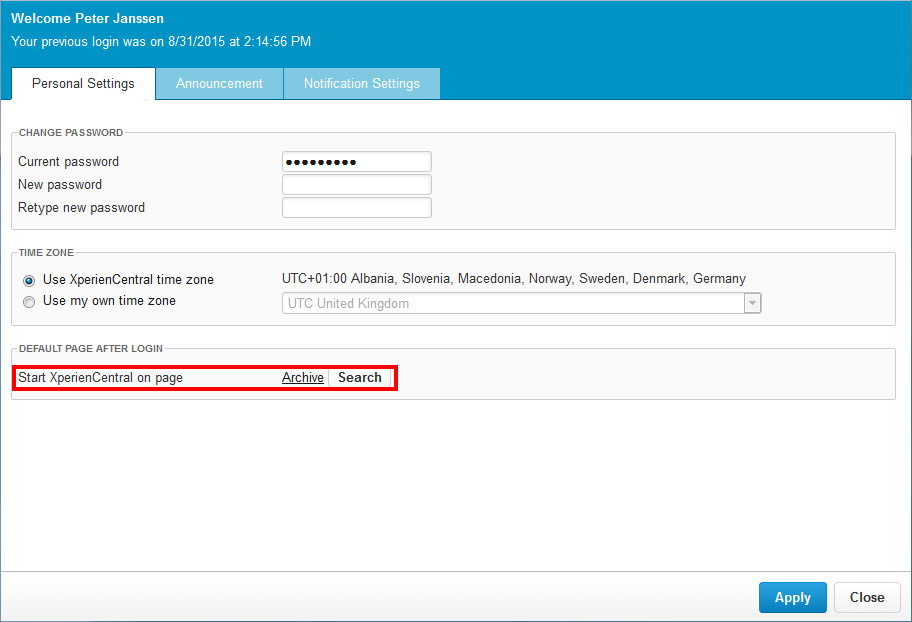
Using [Start XperienCentral on page], you can start XperienCentral and be on your desired start page

Comments
0 comments
Article is closed for comments.