An essential part of the XperienCentral development is the addition of plugins. Besides providing standard functionality, plugins can also be used to add custom components and features.
What is a plugin?
In XperienCentral, there is a division between the platform and components. This provides a flexible framework that offers developers the possibility to quickly and easily add new functionality.
Plugins were introduced in GX WebManager 9 — they were originally named WebManager Component Bundles (WCBs). For legacy reasons having to do with Java class names and other hard-coded conventions, this is why a plugin is sometimes also referred to as a WCB. For all intents and purposes, the terms “plugin” and “WCB” are interchangeable.
A plugin is a bundle that contains diverse files that provide specific functionality. The possible file types that a plugin bundle can contain are, for example:
- JSP/JSPF files
- Java class files
- static files such as:
- JavaScript
- CSS
- images
- HTML files containing online help in one or more languages
The most common form of plugin found in most installations is a Presentation plugin. They contain files that provide the logic of the look and feel of the component (the presentation).
Bundle
Most of the time plugins are bundled in a zipped JAR file. It is also possible to bundle two or more plugins in one archive file, referred to as a WebManager Component Archive (WCA), which helps to speed up the process of installing multiple plugins.
The Plugins Panel
To open the Plugins panel in the XperienCentral Workspace, navigate to Configuration > Plugins. The following panel appears:
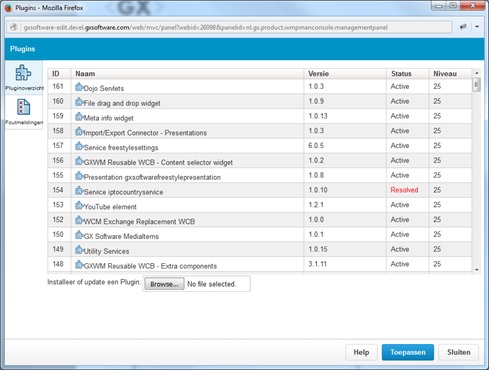
The Plugins panel
Plugin overview
Every entry in the overview corresponds to one plugin. The following information is shown:
- ID: the unique ID for the plugin
- Name: the name of the plugin
- Version: the version of the plugin
- Status: the status of the plugin. This can be one of the followings:
- active: the plugin is working normally
- resolved: the plugin has not fully started up or it has been manually stopped.
- installed: the plugin has been successfully installed.
- stopping: the plugin is in the process of being stopped
- uninstalled: the plugin has been uninstalled.
- starting: the plugin is in the process of starting
- Level: the level of a plugin points to the part of the platform in which it operates. The lower the level, the deeper in the framework the plugin runs. All plugins below the level of 25 cannot be overruled by other functionality.
Detailed view
If you click a plugin, you have the possibility to stop or uninstall it. By clicking [More...], you can see detailed information about the plugin. The most important information about a plugin is:
- Built-By: the party that created the plugin
- Bundle-Version: the version number for the plugin
- Built-Date: the date that the plugin was built
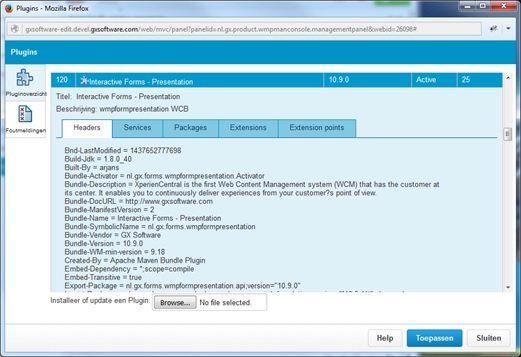
Detailed view of a plugin
Deploying a plugin
Precondition
One or more plugins have been developed by GX software, a third party, or the client itself. The plugin(s) are stored on a local hard drive or on a network server.
It is best to check whether the plugin(s) follow the rule that the version number is higher or the same as the version of the plugin currently running on the platform.
For example:
For the above plugin, only version 1.0.9 and higher can be installed. Furthermore, when a new version of the plugin is built, at the very minimum the minor version must be increased (the last number 1.0.10).
Actions
To install a plugin, click [Browse] and navigate to the location of the plugin file(s). Select the file(s) and then click [Apply]. The plugin is uploaded, unzipped and installed on the server.
In most cases, the screen is refreshed and you can see that the version of the plugin has been successfully installed and started. Depending on the environment, this can take some time.
It can sometimes be the case that a conflict is encountered during the installation. If this happens, an error message appears, for example: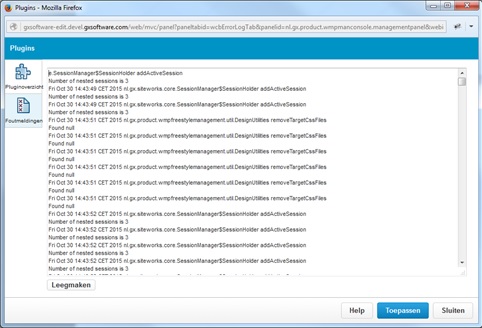
The possible reasons that an error can occur while installing a plugin are:
- the version number of the new plugin is lower than the version that is currently installed;
- the plugin is missing one or more dependencies on other plugins;
- the plugin was not correctly built or packaged.
Installing multiple plugins at once
It is possible to install multiple plugins at once. The steps for doing so are the same for a single plugin. In this case, the file you select is a .ZIP or .JAR file containing multiple plugins (a WCA).

Comments
0 comments
Please sign in to leave a comment.