Using the Properties widget you can manage various metadata for pages and content items such as the publication date and status, the URL title, and so forth. However, in order to modify all these properties, you have to navigate to different tabs and that entails a lot of clicking around. It would be nice to be able to manage all these properties in a faster, more efficient way. This is especially useful for editors who have to make a lot of changes to these properties for a large number of content items. Fortunately, the Meta Info widget makes this possible.
The Meta Info widget makes it possible to directly modify the most relevant page and content item metadata in a Sidebar. You can quickly publish a page or content item, add an expiration date or give the page or content item a new navigation title. For content items such as articles, you can also add tags, assign the “Display on” page, and add lead text and images.
Step 1: install the widget
The Meta Info widget is not shipped by default with XperienCentral but it can be obtained free of charge from the GX Software Customer Services department. Once the widget is installed, you can add it to a Sidebar by clicking the plus (+) icon and then clicking the Add button.
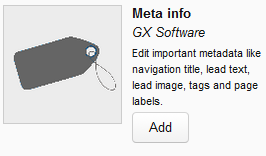
As soon as the Meta Info widget is added, it is immediately active. When a page or content item is open in the Editor, the most important metadata is shown in the widget. The Meta Info widget offers 3 possible actions:
- Add/modify the metadata.
- Delete the page or content item.
- Navigate to the full set of properties for the page or content item (the same as clicking [Edit] in the Properties widget).
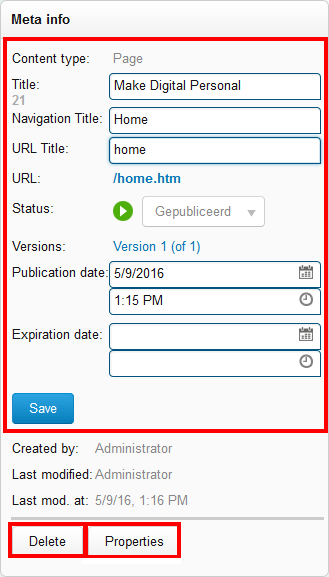
The function of the [Delete] and [Properties] buttons is obvious, so we will concentrate on modifying the metadata.
Step 2: modify the metadata
Using the Meta Info widget you can modify the following fields:
- Title: Specifies the title of the page or content item.
- Navigation title: Specifies the title that will be used in the page tree structure.
- URL title: Specifies the title that will be used in the URL when friendly URLs are active.
- Status: Allows you to change the publication status of the page or content item.
- Publication date: Specifies when the page or content item will become active.
- Expiration date: Specifies when the page or content item will expire..
For some content item types such as articles, the following fields are also present:
- Lead: This is the text that appears under the title of a content item in a content overview.
- Image: This is the image that appears for the content item in a content overview.
- Display on page: This is the page on which the content item is shown.
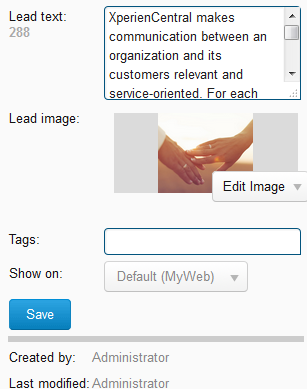
Extra tip: Next to some of the fields, the widget shows how many characters it contains. In the last image above, you can see, for example, that the Lead text field contains 288 characters (shown by the light gray numbers). This is handy for Search Engine Optimization (SEO) considerations because search engines such as Google display a limited number of characters in its summaries and this gives you a good idea of what end users will see in the search results.
Prerequisites
The Meta Info widget does not require any extra functionality besides the standard XperienCentral plugins. The Meta Info widget works with all pages and standard XperienCentral content item types. In principle it should also work with custom content types — it is only a matter of testing. If it turns out not to work with a particular custom content type, please contact our Customer Services department.

Comments
0 comments
Please sign in to leave a comment.